Redragon Outemu Brown, Blue & Red Switches Sound Test:

There are a lot of options in the market today for keyboards. It can be a bit overwhelming, or even confusing at times to decide what is right for your setup. TO compound the issue, most keyboards are sold in online retail situations which don't permit a hands-on feel test to see if you like it. Are the keys too loud or soft? Does the keyboard have a solid build quality? More and more we rely on third-hand accounts, or reviews to guide us.
In an effort to help with a better understanding of what you may want, or need, we will go over some common keyboard switch types and keyboards in general.

Mechanical keyboards are keyboards featuring high-quality, typically spring-activated, key switches. Non-mechanical keyboards don’t have a physical switch that activates with each key press. You can get a wide array of switch types to customize your keyboard to suit your needs. Mechanical keyboards tend to be noisier than their membrane key siblings.
Check out Redragon's Mechanical Keyboard here.
A membrane keyboard relies on a rubber bubble under each keycap which is compressed down and makes a connection to register a keystroke. There is a flat circuit board that has a contact under each switch and the rubber “dome” is compressed downward, making contact and registering the keystroke. Because of this design, the membrane keyboards are super quiet and provide no mechanical feedback.
Redragon Staff Pick: SHIVA K512 Membrane Gaming Keyboard

Membrane keyboards have a rubber dome switch, which we discussed in our previous article comparing membrane and mechanical keyboards. These rubber domes are connected in a single sheet, so they can be difficult to replace. To replace the rubber sheet, you would need to take apart the keyboard. However, there is no guarantee that the new rubber sheet will feel the same as the old one because of potential differences in quality.

These "switches" don't last very long, usually around 5-10 million keystrokes or less than 5 years if used frequently (the time may vary depending on the keyboard). However, the advantage is that they are very inexpensive to produce. A mechanical keyboard typically costs around $60-80, while a membrane keyboard only costs $25-30! This is great for people who are on a tight budget. Additionally, membrane keyboards have a distinctive feel that some people may like, while others may not.
One advantage that not all mechanical switches have is water and dust resistance. It's important to note that this feature doesn't make them completely waterproof or dustproof, but it does provide some protection. This is especially useful for people who work in environments where spills are more likely to happen.

One advantage that rubber keyboards have over mechanical keyboards is that they are much quieter. The rubber switches make very little noise, similar to the sound of tapping on a desk. In comparison, mechanical keyboards tend to be louder
Mechanical keyboards have a distinct advantage over membrane-style keyboards and that is that the keys are swappable. If a key switch goes bad, you can simply replace it. On a membrane keyboard, you are usually out of luck unless you possess some pretty good electronic repair skills. Mechanical keyboards can be customized with numerous switch types, lighting schemes, and keycaps. Lastly, mechanical keyboards, due to their more technical nature of them, tend to be more expensive.

As I have mentioned, a mechanical keyboard has mechanical key switches, but what does this mean exactly? It means that rather than relying on the intermittent contact between pads on a rubber membrane and a printed circuit board, each key has a physical contact switch under it that is connected to a circuit board through pins.

Mechanical switches components
So what parts make up a mechanical key switch?
Metal leaf: The most delicate part of a switch is the metal leaf. If it gets bent or scratched even a little, the switch won't work anymore. The leaf is what gets pressed when you type on a keyboard.
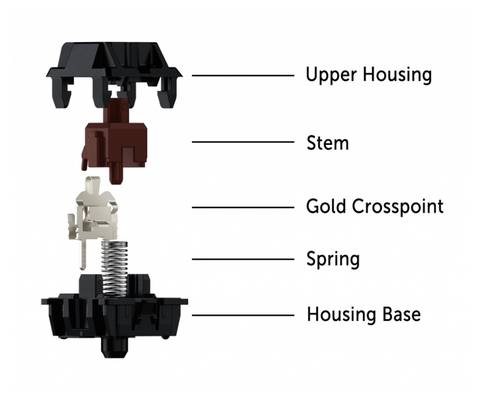
As mentioned earlier, a switch is a component in your keyboard that helps your keyboard understand which key you pressed. There are two types of switches: mechanical and membrane.
In mechanical keyboards, when you press a key, the switch's stem pushes down a slider. This action also compresses the spring, which then pushes a metal leaf. This message is sent to your keyboard, which tells the computer that you pressed a specific key. This information appears on your screen as a keystroke. There are more complex processes happening inside the switch, but we'll keep it simple for now.
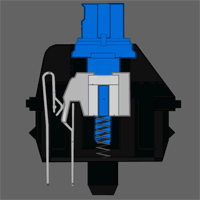
Another important thing to understand is that not all keycaps will fit all types of switches. For example, some outemu switches are similar to Cherry switches, but others are not. This means that the keycaps you have may only fit certain types of switches, depending on what kind of switches your keyboard uses.
Sound is an important factor to consider when comparing switches. It is different from other aspects like how the keys feel, the force needed to press them, and how far they travel. In this topic we will be covering all of those and how each of them sound and feel.

There are three types of switches so how do you pick the one for you? Well, how do you intend to use your keyboard primarily? In very general terms, there are the following main three types of switches.
These switches move straight up and down without any tactile feedback or clicking noise. This simplicity allows for more rapid actuation, making them the preferred switch for gamers. These switches will generally give you the fastest actuation.

Sound: Linear keys are designed to provide a smooth and consistent sound experience. They are not very noisy and produce a sound that is similar to the traditional "mechanical keyboard" sound that many people are familiar with.
Feel: Linear keys have a smooth feel and don't bounce too much, so it doesn't feel like the key suddenly pops back up. They also feel smooth when you press them down, especially if you add a bit of lubrication. However, this is based on personal preferences.
General Actuation force/travel distance information: Linear red keys are switches that require 40 grammes of force to operate and have a 2mm actuation point. They are a good choice for those who prefer switches that don't require a lot of force or need to be pressed too deeply. These switches are considered to be a middle ground option. However, it's important to remember that personal preference plays a big role in choosing the right switch for you.
These switches give a noticeable “bump” to let you know it's been pressed. People who type a lot with great speed will value the feedback given to let them know a key has been pressed. This does not mean they are fast switches, but they give immediate feedback.

Sound: Tactile keys are a little louder than Linear keys. They are a more affordable option compared to mechanical keyboards. However, they can still be loud enough to wake someone up in another room.
Feel: Tactile keys give you a lot of tactile feedback when you press them. They feel a bit bumpy, which some people find enjoyable. These keys are a good choice for beginners and can be used as a second option. They also bounce back up fairly quickly, so you won't have to wait long for them to come back up after pressing them.
General Actuation force/travel distance information: Tactile switches are buttons that require a certain amount of force to press down. They typically need 55 grammes of force and have a travel distance of 2 millimeters. However, these numbers can change depending on the specific type of tactile switch. Tactile switches are a good choice for people who want a little bit of resistance when pressing a key, but not too much.
These switches give a loud click sound rather than a bump, to let you know it has been pressed. People should go for clicky switches if they desire or like the sound of a successful keypress. These are the loudest types of switches.

Sound: Clicky keys make a clicking sound, similar to a mouse click. They can be quite loud and a bit annoying. In fact, they might wake someone up in a nearby room. However, some people actually enjoy this sound. The quality of the sound can also vary depending on the type of switch used.
Feel: Clicky switches have a moderate to heavy resistance when you press them, and they feel like pushing a button in. They pop back up quickly, so you can feel them bounce up as soon as you let go. Some people may not like the way they feel, but they can still be enjoyable for many.
General Actuation force/travel distance information: Clicky switches are buttons that require a bit of force, around 60 grammes, to activate. They also have a travel distance of 2.3mm, which means you can feel when you press the switch. This is useful for gamers or writers who prefer a stronger resistance and want to be sure they've pressed a key. It's not my personal preference as a blog writer, but it can be great for others who like the tactile feedback.
To further complicate switch selection, there are some common switch types listed by color as to how they behave.
Red Linear switch with light resistance
Yellow Linear switch with medium resistance
Black Linear switch with heavy resistance
Brown Tactile switch with medium resistance
Clear Tactile switch with heavy resistance
Blue Clicky switch with medium resistance
Green Clicky switch with heavy resistance

Notice I underlined brown switches. These types of switches are one of the most commonly supplied stocks on mechanical keyboards for a reason. They are a great balance between speed and tactility. Meaning, they are good for gaming and good for typing. You will get nice audible and tactile feedback when using them, making them an all-around good choice. Even though you can type faster on a linear switch, the linear switch doesn’t give you that satisfying bump feels when you press it.








Hot-swappable keyboards will allow the user to remove a key at any time without causing any sort of issue with the keyboard, or its connection to the PC. Changing keys in the past was only reserved for the hardiest of PC folk. It involved soldering and some patience to repair or replace a key. Now, with a few simple tools and a minute or two of your time, you can swap out a sticking key for a new one, or swap out the entire keyset for a new feel in a short amount of time. Keys are now self-contained actuators that interact with the keyboard circuit board through pins to register the keystrokes. This pin setup permits the removal of keys effortlessly.

Functionally in terms of use, none. However, if you are deciding between a 3-pin or 5-pin switch set, go with the 5-pin. 5 Pin switches are more stable and more easily aligned to the holes in the PCB when you are inserting them because of two additional small plastic legs. Additionally, if you have a 5-pin PCB set up, 3-pin switches can still be used if you insert them cautiously to ensure proper alignment. Also, with a pair of nail trimmers, you can remove the small two extra legs and use 5-pin switches in a three-pin PCB setup.

You might be familiar with red, blue, or brown switches, but there are actually many more types available. These three switches are the most commonly used for the categories mentioned earlier.
Redragon now uses A113 custom switches as well as Outemu. These are 3-pin switches with more options as it relates to the feel of the switches outside of the colors above. They have different force specifications and spring rates than the common switches, hence the custom aspect.

There are many examples of different types of switches that you can find in keyboards. For linear switches, you can consider options like neon switches, peach switches, or silver switches made by Redragon. If you prefer clicky switches, Redragon offers parrot switches. And if you're looking for tactile switches, a good example is the lime switch, which is a type of brown switch.
There are three main differences between these things: sound, quality, and how hard you have to press them. We will talk about how to make your switch work better and how to decide which one is best for you.
Lubing:
Lubing is a great way to improve the sound and durability of linear switches. However, it's important to note that this method may not be suitable for tactile or clicky switches, as it can reduce their tactile feedback or clicking sound. If you're interested in lubing your switches, if you want to know how you can lube them, we recommend watching online tutorials and following along. Remember to do some research and avoid doing anything if you're unsure or worried about making a mistake.
O-Rings:
O-rings are a useful tool for reducing the noise and improving the performance of keyboard switches. They can be placed either on the circuit board or under the keycap or switch stem. O-rings significantly reduce the noise produced by the switches and can also alter the way they feel when pressed. However, it's important to note that not everyone may prefer this change. Before making any modifications to your keyboard that could affect its overall performance, it's recommended to watch tutorials and gather information to make an informed decision.
When you're buying switches that you're not familiar with, such as black switches or purple switches, it's important to make sure you like them and understand what they are. Here are a few things to help you figure out which type of switch would be a good fit for you.
You enjoy the sound of loud switch noises, prefer a strong force to press the keys, and like it when the keys have a longer distance to travel (Clicky):
If you prefer keyboards that make a loud sound when you press the keys and require more force to press them, then clicky switches are a good choice for you.
The amount of force and travel distance you prefer depends on your personal preference. There are many options available online, such as parrot switches. You can read the specifications or reviews to see if they match your preferences.
You like a noise that is not too loud, but still noticeable. You also prefer keys that require a moderate amount of pressure to press down and don't need to be pressed down very far (Tactile)
Tactile switches are a good choice if you prefer a moderate key travel distance and a satisfying amount of force needed to press the keys. The specific feel can vary depending on the type of switch you choose, such as lime switches, which can offer different levels of comfort or preference.
You like a switch that is quiet and doesn't need a lot of force to press (Linear):
If you like switches that are easy to press, go in smoothly, and feel gentle, like typing on a cloud, then linear switches are the best choice for you. Lubricating these switches is a good idea because it can make them last longer, improve their sound, and enhance your overall typing experience.

If you've been using a keyboard for a long time, you might encounter a problem where a key doesn't go down properly. There are two possible reasons for this. First, there could be an issue with the spring inside the key switch, in which case you'll need to replace the entire switch. Second, it's possible that dust has accumulated in the switch, causing the problem.
To clean it, follow these steps:
Do this for all four sides, and the switch will come apart.
Some of the more common brands of switches out there are:
So now for a little technical side of things. For those inclined, these are the more official ratings of switches explained. I won’t list all switches, or types, or get into great detail as that would be a very long post. So below is a brief breakdown of the statistics that switches can be evaluated by.
This is meant to be a guide, a general pointer in helping you understand what goes into a keyboard, and what some of the terminologies are. Ultimately research is your friend. What is in this article is only meant to be a piece of information that you can reference in your decision-making process. Do you go for a pure linear switch for speed in gaming or do you go for a clicky keyboard to have that wonderful sensation of feedback when typing? Or do you go for one of Redragon’s custom A113 switches and get one in between? Or because you have a mechanical keyboard, why not experiment and order a few small switch sets or singles and see what you like? You bought a keyboard with replaceable switches for a reason, right? Play around and have fun!
Fixing a bent pin is simple! All you need are some tweezers or an old gift card. Gently straighten the pin with the tweezers or slide the gift card along it to make it straight again. But keep in mind if the pin is curled up, it can't be fixed.
Unfortunately no, if a pin is broken, the only thing you can do is use the parts that are not broken as spares in case you lose a spring or a stem/upper housing. If you want to use the switch, your only option is to get a new one to replace the broken one.
The lifespan of a switch can vary depending on its type, ranging from 50 million to 100 million clicks. If you lubricate your switch correctly, you may be able to increase its longevity. To find out the specific lifespan of a switch, you should check its specifications. Generally, red, brown, or blue switches tend to last for around 50 million keystrokes.
It depends on the type of switch you have. If your switch is opaque, it may block the lighting and your keyboard won't shine as brightly. However, some switches have a small hole that allows light to pass through, but it still may not shine as brightly as with a clear switch.
Sometimes, you can use different switches on different keyboards. However, the main issue is usually with the keycaps. Sometimes, the switch might work fine, but the keycaps may not fit properly.
The simplest way to find out if your keyboard is removable is by checking its specifications. If the specs mention that it is hot swappable or customizable, then it can be removed. However, if the specs don't mention these features, there's a good chance that the keyboard is not removable.